| Главная| Трекер ▼| Поиск| Правила| FAQ| |

| Автор | Сообщение |
|---|---|
|
valeri[µ]
Модератор Сообщения: 7870 
|
Learning Adobe Muse
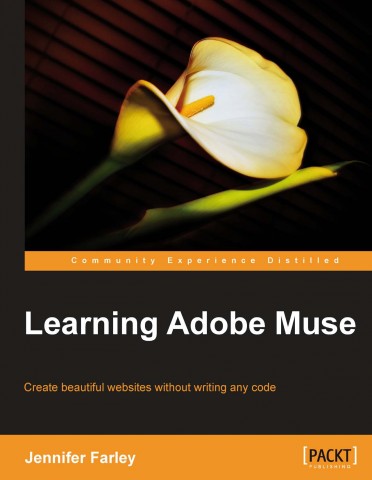 Год: 2012 Автор: Farley Jennifer Жанр: WEB DEVELOPING Издательство: Packt Publishing ISBN: 9781849693141 Язык: Английский Формат: PDF Качество: Изначально компьютерное (eBook) Интерактивное оглавление: Да Количество страниц: 268 Описание: Create beautiful websites without writing any code A step by step guide to using Adobe's latest design tool to build websites A thorough coverage of all the features introduced in Adobe Muse Design tips and advice for new designers In Detail Adobe Muse is an exciting new tool from the world’s foremost design software company which allows users to create beautiful and fully functioning websites without writing any code. It provides graphic designers the power to use their print design skills over the Web. This book will help web designers as well as graphic designers to master Adobe Muse quickly. It will provide step-by-step instructions that guide you through building a website with Adobe Muse. "Learning Adobe Muse" will teach you how to plan, design and publish websites using Adobe Muse. It starts by covering the tools and interface of the program and moves on to the concepts you'll need to understand for laying out your web pages. You'll learn how to format text using reusable styles, add images, create a clean navigation system, and add interactive elements such as panels and slideshows to your pages and all this without writing a single line of code! Preface 1 Chapter 1: Welcome to Muse 7 What is this Muse you speak of? 7 Where to find Muse 8 The Muse workspace 8 The Welcome screen 9 To open a recent site 10 To create a new site 10 Views 12 Saving your site 13 Opening a page in Design view 13 The toolbar 15 Using the tools 16 The Control Panel 16 Panels 17 The document window 20 Undoing actions 24 Getting help and more resources 24 Muse updates 25 Summary 25 Chapter 2: The Muse Workflow 27 Print workflow versus web workflow 27 Pre-Muse planning 29 Browser battles 29 Resolution 30 Download speed 30 The Muse workflow 31 Create a site 32 Why 960 instead of 1024? 33 Plan your site 33 Design your site 34 This material is copyright and is licensed for the sole use by on 7th October 2012 Preview your site 36 Publish your site 37 Reviewing and testing a website 37 Adobe Business Catalyst 38 A brief overview of publishing 39 Domain names 40 Acquire server space 40 Uploading your site 41 Summary 41 Chapter 3: Planning Your Site 43 Page layouts 43 Bread and butter layouts 44 What appears on a typical web page? 45 Logo 45 Navigation bar 45 Content 45 Footer 46 Wireframes 47 What to include in a wireframe? 48 Wireframes with Muse 50 Site structure with Plan view 50 Working with thumbnails in the Plan view 53 Working with wireframes 54 Saving the graphic style 57 Using placeholder images 61 Updating placeholder images with final site graphics 63 Adding dummy text and paragraph styles 64 Where are the files generated by Muse? 68 Exercise 69 Summary 70 Chapter 4: Powerful Pages 71 Pages 71 Master pages 73 Working with pages within your site 73 Adding a sibling page 74 Adding a child page 74 Creating a duplicate page 74 Deleting a page 75 Renaming a page 75 Rearranging pages 75 Editing page properties 76 Page sizes 79 This material is copyright and is licensed for the sole use by on 7th October 2012 Opening, saving, and closing a page 79 Working with Master pages 80 Creating a new Master page 81 Applying a Master page to a web page 82 Header and footer guides 83 Adding text to a page 84 Creating links 85 Creating a link to a page in our site 85 Creating a link to an external web page 86 Creating a link anchor 87 Creating an e-mail link 88 Changing the color of links 88 Editing and deleting links 90 Creating a navigation bar 91 Tips for navigation links 93 Zooming in, out, and about 93 Zooming in 93 Zooming out 94 Fit page to window 94 Making page to its actual size 94 Summary 94 Chapter 5: The Joy of Rectangles 95 Working with rectangles 96 Setting up a master background rectangle 98 Creating a rectangle on individual pages 100 Deleting a rectangle 101 Adjusting a rectangle 101 Rotating a rectangle 102 Cutting, copying, and pasting rectangles 102 Duplicating a rectangle 103 Adding color – fills and strokes 103 Adding a stroke 103 Changing rectangle fill 105 Setting a gradient fill 107 Adding an image to a rectangle 108 Adding effects to rectangles 109 Adding a drop shadow 110 Adding a bevel effect 111 Adding a glow 113 Change stacking order of rectangles 114 Creating a mixture of round and square corners 115 Creating full width rectangles 116 Summary 116 This material is copyright and is licensed for the sole use by on 7th October 2012 Chapter 6: Typography, Muse, and the Web 117 The power of text 118 Anatomy of type 118 Creating text frames 123 Clear, compelling, and correct content 124 Editing text 124 Creating and applying paragraph styles 127 Creating and applying character styles 131 Using the Context menu in the Character and Paragraph Styles panels 132 Headings 132 Content organization and hierarchy 133 Headings and accessibility 133 Headings and SEO 134 Creating headings 134 Change text case 136 Text wrapping 137 Web-safe fonts 139 Metadata – the hidden text on your page 140 Summary 141 Chapter 7: Working with Images 143 Hello web-friendly images 144 Choosing the best file format 144 JPEG 145 GIF 146 PNG 147 Web-safe colors – a thing of the past? 147 Getting images onto your page 149 Placing an image 149 Adding alternative text 150 The image context menu 151 Manipulating images 152 Resizing an image 152 Rotating an image 154 Positioning an image 154 Duplicating an image 155 Cropping an image 155 Adding effects to an image 157 Pasting an image from another program 158 Working with background images 158 This material is copyright and is licensed for the sole use by on 7th October 2012 Adding a logo 158 Adding a link to a logo 159 Using a tiled image as a background 160 Using a photographic image as a background image 161 Pinning an image 164 Taking care of site files with the Assets panel 165 Group objects together to work with them as a single object 166 Grouping objects 166 Summary 166 Chapter 8: Customizing with Widgets—Menus and Panels 167 Working with widgets 168 Adding a widget to the page 168 How menu widgets work 169 Adding a menu bar 169 Selecting the widget and its subelements 171 Setting widget options 172 Formatting each menu item 174 Adding states 176 Transferring a style 178 Horizontal menus 179 Vertical menus 179 Accordion panels 180 Adding a panel 180 Editing Accordion widget elements 182 Editing Accordion widget options 183 Tabbed Panels 183 Deleting a panel 185 Summary 185 Chapter 9: More Widgets—Compositions and Slideshows 187 Composition widgets 187 Creating a simple photo gallery using a blank composition 189 Add content to a target area 190 Changing Composition widget options 191 Another way to create triggers and targets with multiple images 193 Slideshow widgets 194 Creating a slideshow presentation 196 Insert arbitrary HTML 199 Adding a Google Map to your page 199 Adding a Twitter (or any other type of) feed to your site 202 Summary 204 This material is copyright and is licensed for the sole use by on 7th October 2012 Chapter 10: Muse, Meet the Adobe Creative Suite 205 Adding a Photoshop rollover button 205 States 206 Creating a rollover button with multiple states in Photoshop 207 Placing the Photoshop button 210 Adding a Photoshop image that's not a button 212 Paste an image from another program 215 Embedding rich media content 216 Summary 216 Chapter 11: Previewing and Testing Your Site 217 Previewing pages 217 Completing the site 218 Preview a page in Muse 218 Preview a page in a browser 219 Preview the entire site in a browser 219 Export HTML for browser testing 219 Viewing your home page on an installed browser 221 What to test for? 221 Test your website on multiple browsers and platforms 222 Which browsers and platforms to test? 222 Test page optimization 223 View pages on a variety of displays 224 View pages on different screen resolutions 224 Check for adequate color contrast 224 Test the functionality of all your widgets 225 Test all links, including navigation 225 Test all downloads 225 Test the site's accessibility conformance 225 Proofread all content 225 Usability testing 225 Creating a device-friendly website 226 Summary 227 Chapter 12: Publishing Your Site 229 Adobe ID 229 Publishing a temporary site 230 Remind me what the .muse file is again 230 Editing and updating a site 233 Upgrading and launching 234 Register a domain name 235 Upgrade to a published site 235 Associating the domain name with your Muse site 237 Re-delegating your domain name 238 This material is copyright and is licensed for the sole use by on 7th October 2012 Table of Contents [ vii ] Alternative hosting 239 File Transfer Protocol (FTP) 239 FTP clients 240 Summary 240 Index 241 Видеоурок http://rutracker.org/forum/viewtopic.php?t=4316240 What will you learn from this book Plan a website from scratch. Create a functioning website prototype Use master pages to apply a common look and feel across the website Apply effects such as drop shadows, bevel, and glow Add interactive elements to your site including an image slideshow Design tips and advice for new designers and graphic designers moving from print to the web Preview and test your website Publish your site with Business Catalyst or a third party hosting provider Approach This is an easy to read, practical, step by step guide covering the typical workflow for designing and building a website using Adobe Muse. As you work though the examples in the book you will build a fully-functioning website. The book includes many screenshots and graphics showing you exactly how to use the various features in Adobe Muse. Who this book is written for This book is written for beginner web designers and also graphic designers who are interested in using their print design skills on the Web. It will teach you how to quickly build websites without the need to learn HTML or CSS. Помоги нашему сайту на расходы за сервер и качай торренты НЕОГРАНИЧЕННО!Пожертвовать 100 ₽ 
Или 2204 1201 2214 8816, с комментарием "Помощь трекеру" Связь с администрацией |
|
Страница 1 из 1 |

|
|